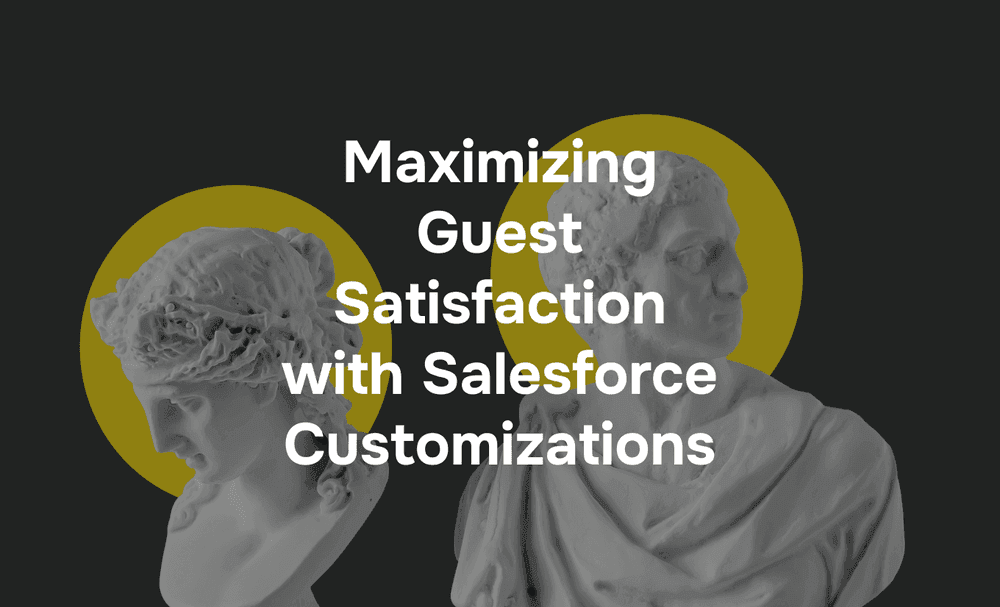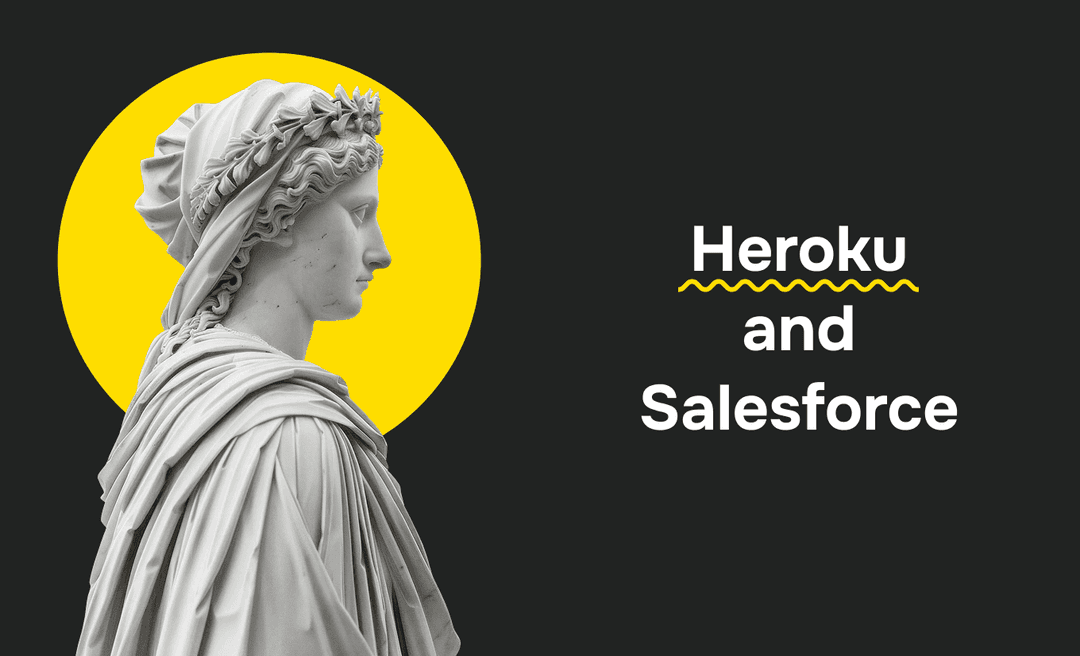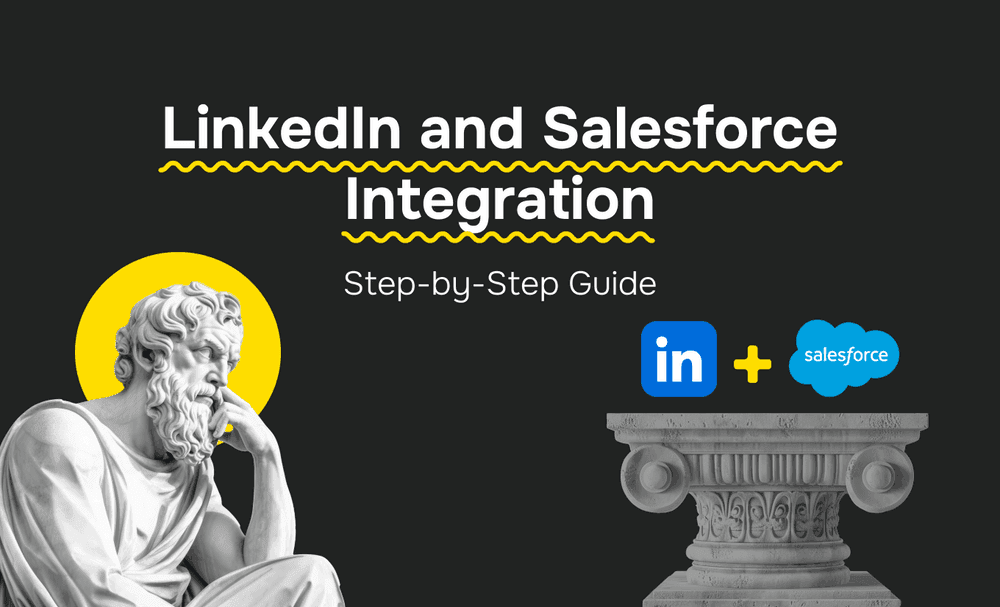Optimizing lead management and call tracking is essential for improving sales outcomes. But what if you could directly link your call data to your CRM, gaining deeper insights and streamlining your workflows simultaneously?
Integrating CallRail with Salesforce eliminates data silos and improves both call tracking accuracy and lead attribution by ensuring that your source data is centralized, making it easier for your team to track performance and prioritize leads. With everything centralized, your team can focus on what matters most, such as building relationships and closing deals, while reducing the time spent on manual data entry.
In this article, we will explore the benefits of integrating CallRail with Salesforce, provide a step-by-step guide to connect Salesforce with CallRail, and share best practices to help you get the most from this powerful integration. Whether your goal is to boost marketing ROI, streamline workflows, or enhance customer engagement, this integration is a game-changer.
Why Integrate CallRail with Salesforce?
Integrating CallRail with Salesforce offers significant business advantages, especially for aligning your sales and marketing efforts, improving data accuracy, and enhancing performance tracking through automation. By bridging the gap between call tracking and CRM, this integration ensures that your team works with reliable, actionable data to drive better decisions and outcomes.
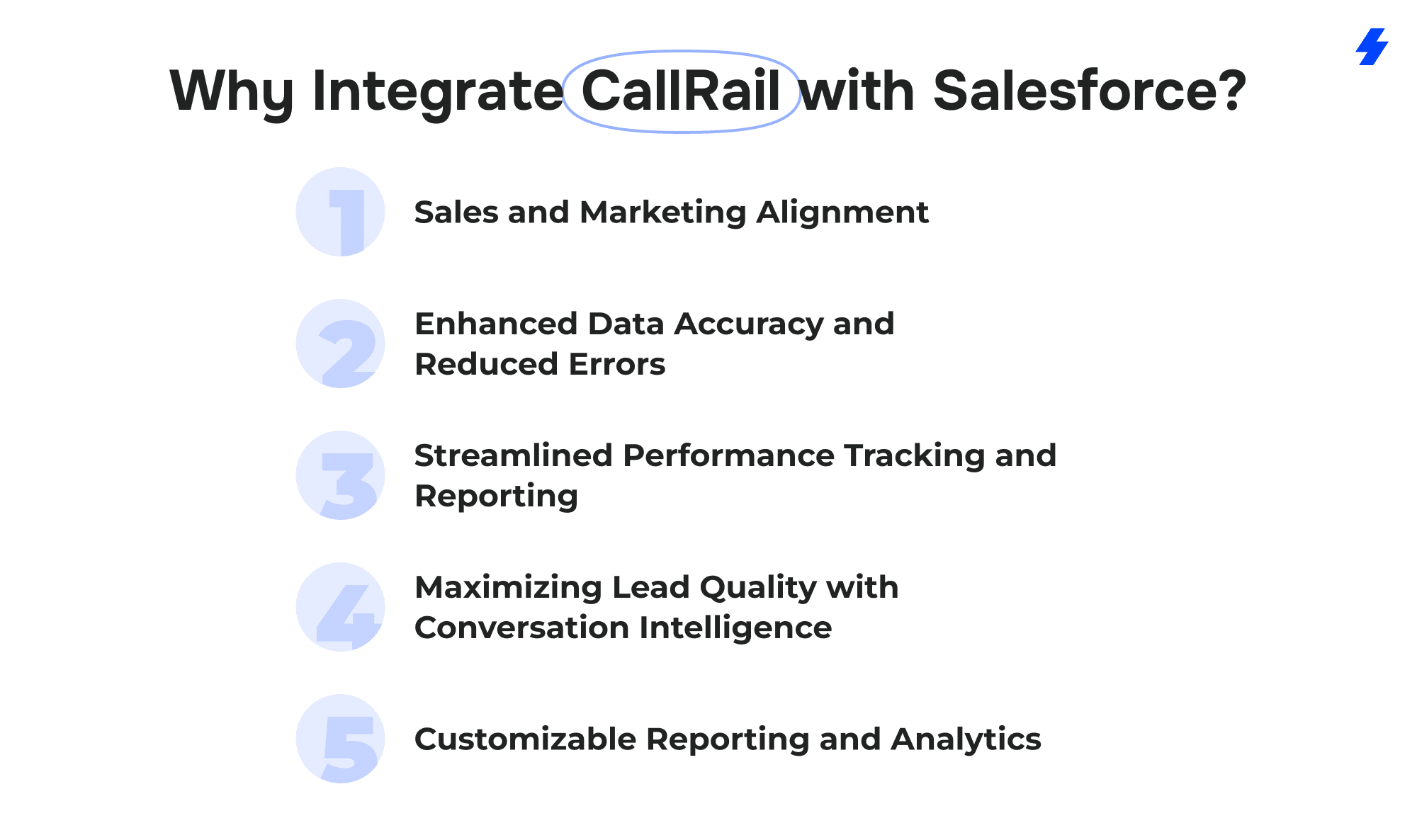
1. Sales and Marketing Alignment
When you integrate CallRail with Salesforce, phone calls are tracked, and call tracking data is automatically synced with lead and campaign information, allowing your marketing team to see which specific campaigns and channels drive the most valuable calls. On the sales side, this data enables reps to understand the source and quality of inbound calls, so they can follow up with the right leads at the right time.
2. Enhanced Data Accuracy and Reduced Errors
Manual data entry is prone to errors, which can impact the accuracy of your CRM records and slow down your sales processes. With the CallRail-Salesforce integration, each inbound or outbound call creates new records in Salesforce, ensuring that the data is always accurate and up to date.
3. Streamlined Performance Tracking and Reporting
Integrating CallRail with Salesforce allows for better performance tracking by centralizing all your call data and CRM information in one place. By capturing and syncing data such as call duration, source, and outcomes, this integration enables businesses to track which marketing campaigns are driving the most valuable leads.
With Salesforce’s customizable dashboards and reporting features, you can create detailed views of your call information alongside other important sales metrics to ensure success . This holistic view enables marketing teams to gauge the ROI of their campaigns and adjust strategies in real time based on performance insights.
For example, by comparing the number of calls from specific campaigns to the sales outcomes, your marketing team can determine which channels are truly effective and focus efforts accordingly.
4. Maximizing Lead Quality with Conversation Intelligence
CallRail’s integration with Salesforce goes beyond basic call tracking. Using CallRail’s Conversation Intelligence, you can analyze and score calls based on their quality. Once a call is scored by CallRail’s Conversation Intelligence, your sales team can search for leads based on their quality, ensuring they prioritize high-value opportunities. The system automatically qualifies leads by assessing conversations, identifying keywords, and even generating call summaries.
5. Customizable Reporting and Analytics
The integration allows businesses to create customized rules for how call information is assigned to Salesforce campaigns, leads, and activities. Whether it’s creating new leads when none are found or associating calls with specific marketing campaigns, this customization ensures that the integration is tailored to your unique business needs.
Step-by-Step Guide to Integrate CallRail with Salesforce
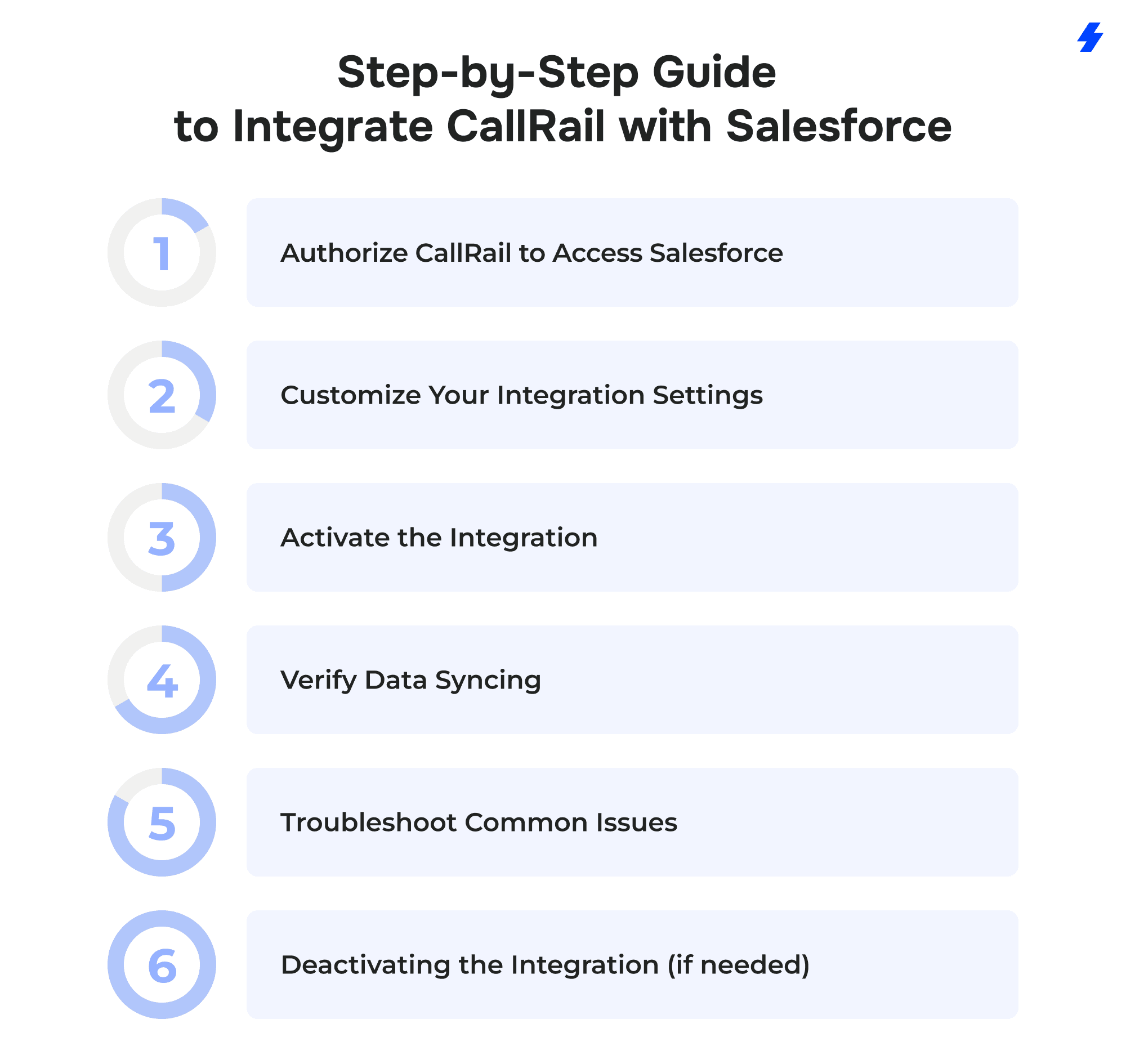
Prerequisites
Before starting, ensure you meet the following requirements:
Salesforce Account - REST API access in Salesforce is required, which is included with the Lightning Enterprise or Unlimited plans or as an optional add-on for other packages.
User Permissions - The user authorizing the integration must have the following permissions in Salesforce:
- Profile read
- User read
- Campaign read
- Lead read/create/edit
- Activity read/create/edit
- Contact read/edit
- Account read/edit
Moreover, the "View All Profiles" setting should be enabled for the user who authorizes the integration.
Step 1: Authorize CallRail to Access Salesforce
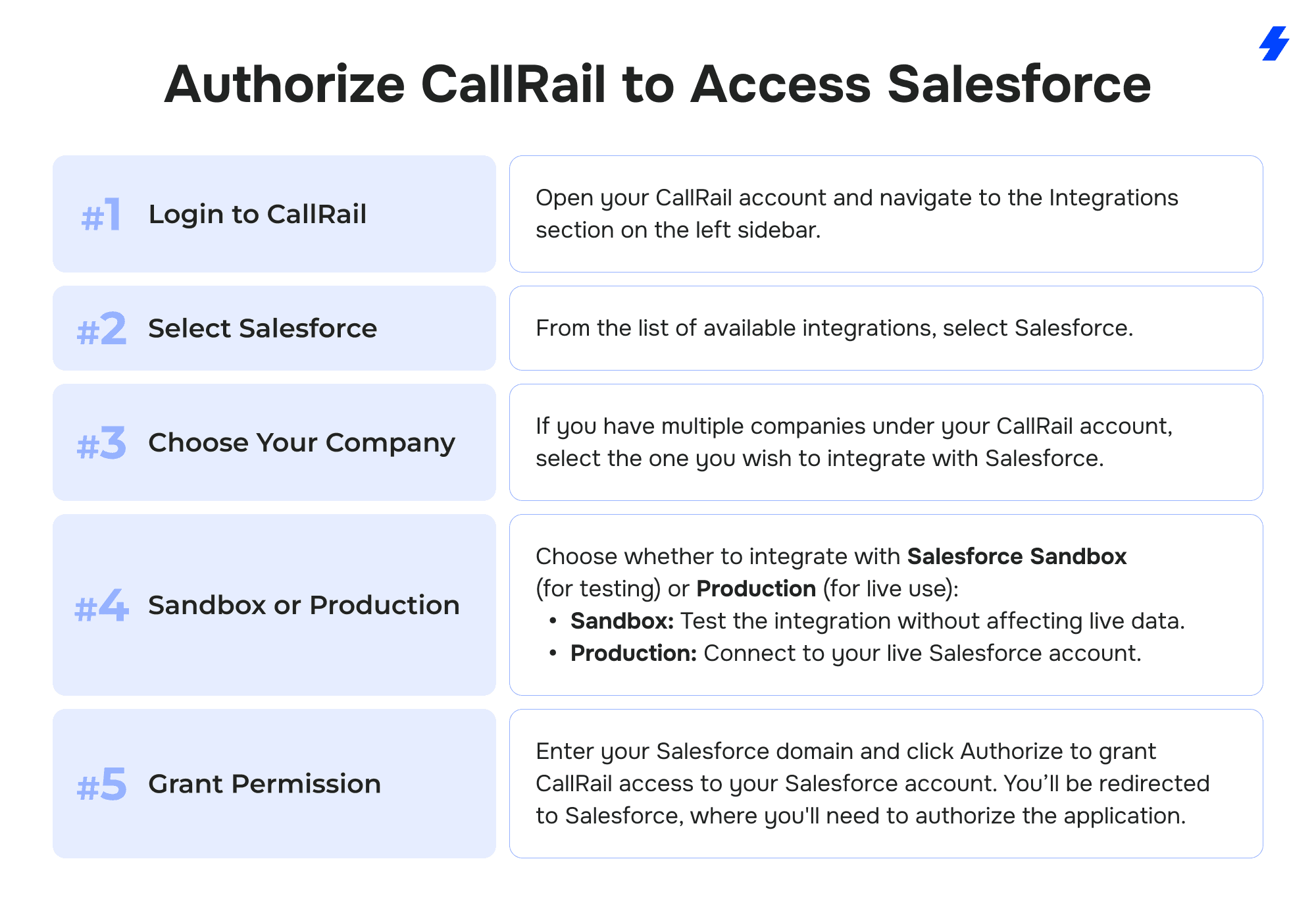
- Login to CallRail: Open your CallRail account and navigate to the Integrations section on the left sidebar.
- Select Salesforce: From the list of available integrations, select Salesforce.
- Choose Your Company: If you have multiple companies under your CallRail account, select the one you wish to integrate with Salesforce.
- Sandbox or Production: Choose whether to integrate with Salesforce Sandbox (for testing) or Production (for live use). Sandbox: Test the integration without affecting live data. Production: Connect to your live Salesforce account.
- Grant Permission: Enter your Salesforce domain and click Authorize to grant CallRail access to your Salesforce account. You’ll be redirected to Salesforce, where you'll need to authorize the application.
Step 2: Customize Your Integration Settings
Once the integration is authorized, you can customize how your call data will be reported to Salesforce. This step ensures that your data flows seamlessly between CallRail and Salesforce, providing maximum insight into your marketing and sales activities.
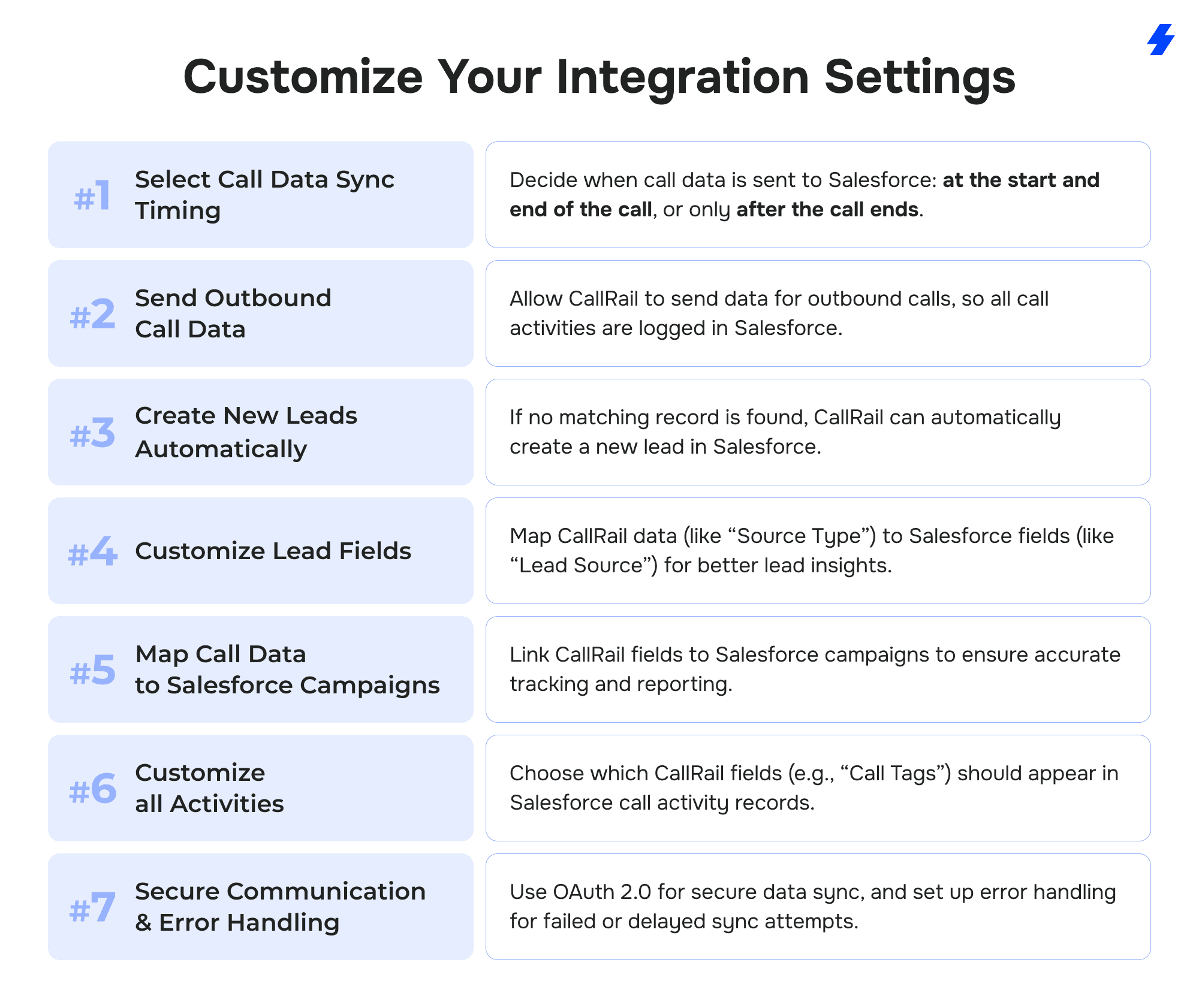
Select Call Data Sync Timing
CallRail allows you to decide when call data is sent to Salesforce. You have two options:
- Send call data at the start and end of a call: This option sends an API call when the call starts with preliminary data (e.g., caller ID) and another API call after the call ends with the complete call details (e.g., call duration).
- Send data only when the call ends: This sends all data in a single API call once the call ends, including details like call duration and recordings.
Send Outbound Call Data
You can choose whether to post activities for outbound calls as well. By enabling this feature, CallRail will send data for outbound calls, ensuring that all call activities are captured in Salesforce, just like inbound calls.
Create New Leads Automatically
If a call comes in and no matching lead, contact, or account is found in Salesforce, CallRail can automatically create a new lead. This ensures that every call, even from new or potential customers, is recorded and tracked.
Customize Lead Fields
You can map CallRail’s data fields to Salesforce’s lead fields. For example, you can map CallRail’s "Source Type" to Salesforce’s "Lead Source" to understand where the lead came from. This helps provide richer lead information and enables your sales team to act based on accurate, detailed data.
Map Call Data to Salesforce Campaigns
One of the most complex aspects of integrating CallRail with Salesforce is mapping diverse data fields across both platforms. Since both systems track and store different sets of information, careful mapping is required to ensure the data flows seamlessly.
For example, CallRail may capture a “Call Source” field, while Salesforce uses a different set of attributes for lead source tracking.
If the mapping is done incorrectly, it can lead to data mismatches, which may confuse the sales and marketing teams, cause discrepancies in lead attribution, and ultimately result in inaccurate reporting.
It's important to thoroughly test the integration before going live, ensuring that every field is properly matched and the data flows correctly. If done incorrectly, these errors can severely impact the effectiveness of your CRM system, making it difficult to track and manage leads accurately.
Customize Call Activities
You can customize how specific data fields map to Salesforce’s call activity fields. This allows you to choose which data is most relevant to your team and ensure it's included in your reports. For example, you might want to add the “Call Tags” from CallRail to Salesforce as part of the call activity.
Secure Communication & Error Handling
To ensure secure data flow between CallRail and Salesforce, OAuth 2.0 authentication should be used for the integration. OAuth 2.0 is the standard for secure authorization, ensuring that both systems communicate safely without compromising data security.
By implementing OAuth 2.0, you are ensuring that sensitive CRM data, including call data, is protected and accessible only to authorized users.
Additionally, it’s essential to include error handling mechanisms for data syncing. Errors such as invalid data formats, network issues, or conflicts between the two platforms can occur during the integration. It's important that error handling processes, such as retries or error notifications, are in place to resolve discrepancies.
For instance, if CallRail is unable to sync data because of an invalid lead format, the system should notify the admin, or retry the sync after a specified delay, to prevent data loss or inaccuracies.
Step 3: Activate the Integration
After customizing your settings, click Activate to enable the integration. CallRail will begin syncing your data to Salesforce immediately, but only for calls that occur after activation. Calls that occurred prior to activation will not be included.
Step 4: Verify Data Syncing
Once the integration is activated, it’s important to verify that everything is working correctly.
- Log in to Salesforce: Check that new leads, calls, and activities are being created and updated as expected.
- Review the Call Data: Ensure that call information, such as caller ID, call duration, campaign attribution, and any custom fields, are populated correctly.
- Listen to Call Recordings: If you’ve enabled call recordings, listen to them within Salesforce to understand how well the integration is capturing the lead’s journey.
Step 5: Troubleshoot Common Issues
If you encounter any issues during the integration, consider the following troubleshooting tips:
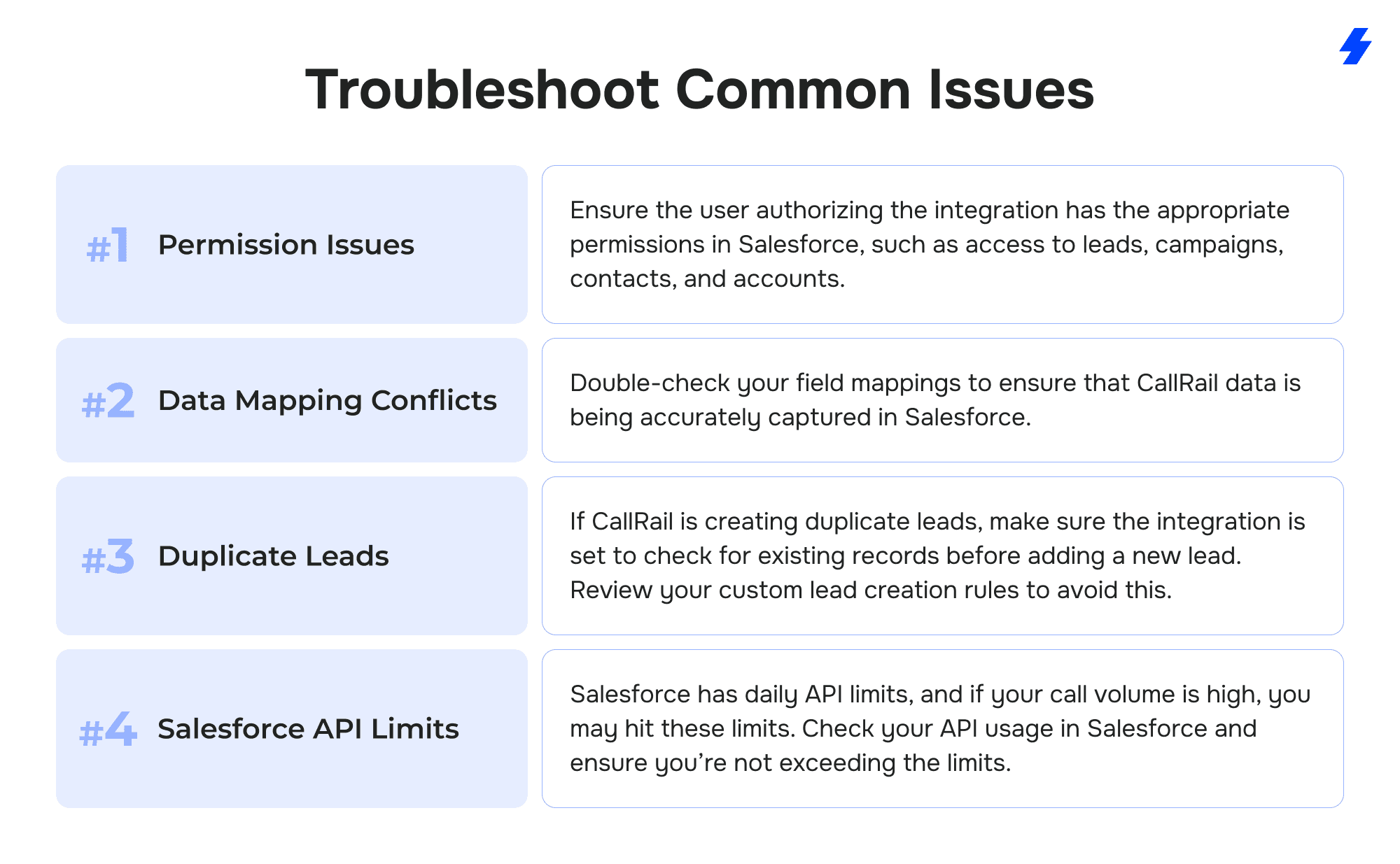
- Permission Issues: Ensure the user authorizing the integration has the appropriate permissions in Salesforce, such as access to leads, campaigns, contacts, and accounts.
- Data Mapping Conflicts: Double-check your field mappings to ensure that CallRail data is being accurately captured in Salesforce.
- Duplicate Leads: If CallRail is creating duplicate leads, make sure the integration is set to check for existing records before adding a new lead. Review your custom lead creation rules to avoid this.
- Salesforce API Limits: Salesforce has daily API limits, and if your call volume is high, you may hit these limits. Check your API usage in Salesforce and ensure you’re not exceeding the limits. To mitigate Salesforce API limits, businesses can optimize their API usage by batching requests, using asynchronous processes, or considering an upgraded Salesforce plan with higher API limits to accommodate higher data volumes.
Step 6: Deactivating the Integration (If Needed)
If you ever need to deactivate the integration, follow these steps:
- Go to Integrations in CallRail.
- Select Salesforce from the list of integrations.
- Click Deactivate Integration to stop CallRail from sending data to Salesforce.
Security Considerations
When integrating third-party tools like CallRail with Salesforce, it's important to ensure that all sensitive data, including call recordings and personal information, is handled securely.
Data Encryption: Ensure that both data in transit and data at rest are encrypted. This protects sensitive information from unauthorized access during transmission and while stored on servers.
Compliance with Regulations: Depending on the nature of the data being captured, compliance with regulations such as GDPR, HIPAA, or PCI DSS is critical. Make sure that the integration adheres to these standards to avoid potential legal and financial risks.
By paying attention to these security aspects, you can confidently use the CallRail-Salesforce integration without compromising your data privacy or compliance requirements.
Best Practices for Maximizing CallRail-Salesforce Integration
To fully harness the power of the CallRail and Salesforce integration, it's essential to go beyond just setting it up. Optimizing the integration ensures that you maximize the ROI and gain actionable insights that will drive better sales and marketing outcomes. Below are best practices to help you make the most of your CallRail-Salesforce integration.
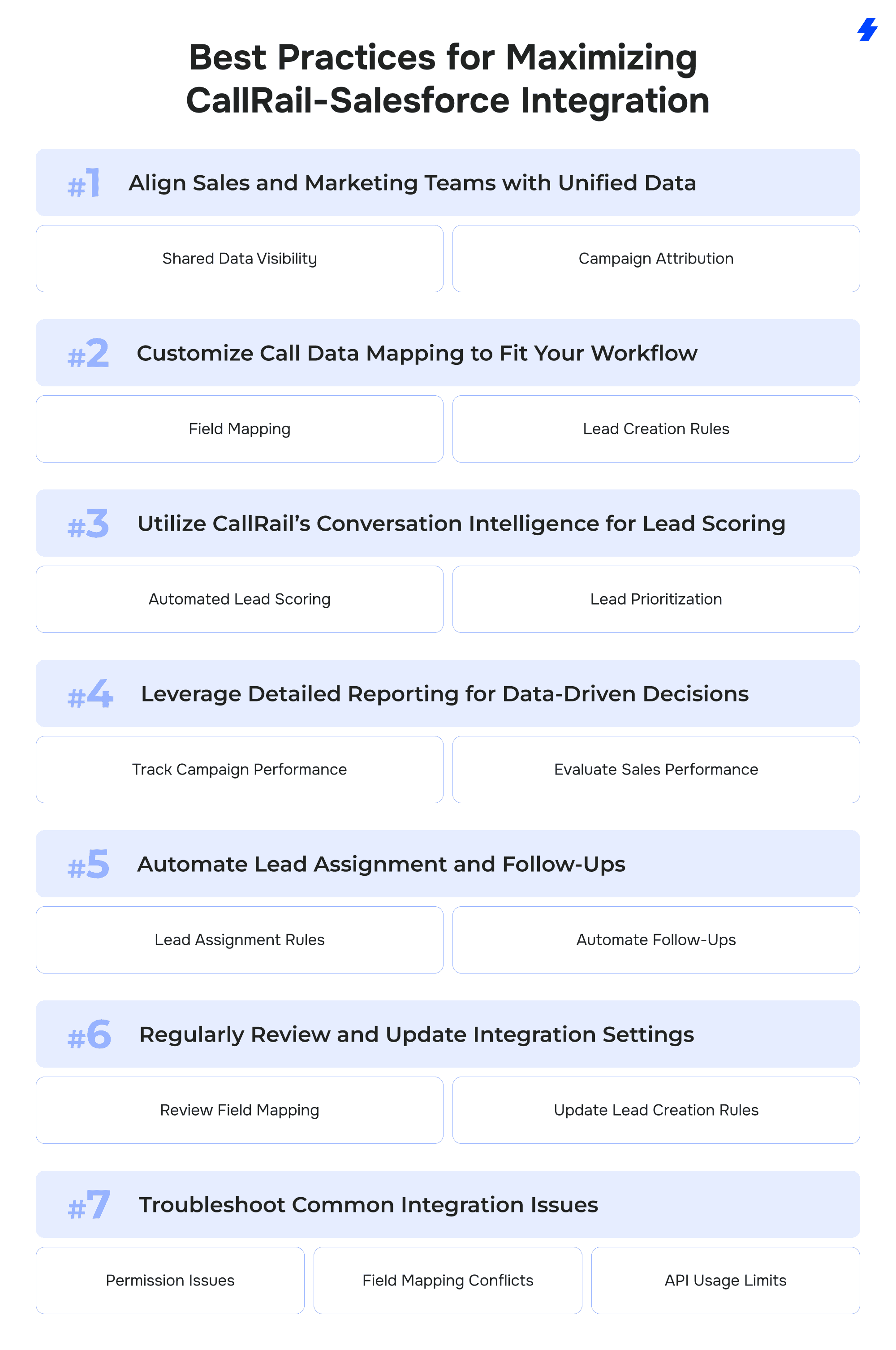
1. Align Sales and Marketing Teams with Unified Data
The integration between CallRail and Salesforce helps bridge the gap between sales and marketing by providing both teams with unified data on leads, campaigns, and call performance.
- Shared Data Visibility: Ensure both teams have access to the same data by making CallRail’s call data visible in Salesforce. By doing this, marketing teams can track which campaigns generate the most high-quality calls, while sales teams can prioritize leads based on detailed call insights.
- Campaign Attribution: Automatically link calls to specific Salesforce campaigns. This will help marketing teams see which campaigns are driving valuable calls and allow them to optimize their marketing strategies in real-time based on call information.
2. Customize Call Data Mapping to Fit Your Workflow
CallRail’s integration allows you to fully customize how call activities report into Salesforce, ensuring that the data flows seamlessly into your existing workflows.
- Field Mapping: Tailor the mapping of CallRail data to Salesforce fields. For example, you can map CallRail’s “Source Type” field to Salesforce’s “Lead Source” field, ensuring that the source of each lead is clearly tracked in your CRM.
- Lead Creation Rules: Configure the integration so that new leads are automatically created in Salesforce when no matching contact or lead is found. This ensures that even first-time callers are captured, eliminating the risk of missing valuable leads.
3. Utilize CallRail’s Conversation Intelligence for Lead Scoring
CallRail's Conversation Intelligence feature uses AI to evaluate the quality of conversations during calls. By integrating this data into Salesforce, you can automate lead scoring, allowing your sales team to prioritize high-value leads.
- Automated Lead Scoring: Use the Conversation Intelligence feature to score calls automatically based on predefined criteria, such as keywords, sentiment, or call duration. This ensures that high-potential leads are flagged as "good leads" for quicker follow-up.
- Lead Prioritization: Leverage Salesforce workflows to ensure that high-quality leads are automatically assigned to specific sales reps or teams for immediate follow-up, improving your response time and conversion rates.
4. Leverage Detailed Reporting for Data-Driven Decisions
The integration enables robust reporting capabilities that give both sales and marketing teams a comprehensive view of performance. By leveraging Salesforce’s customizable reports and dashboards, you can make more informed decisions about lead management and campaign effectiveness.
- Track Campaign Performance: Use Salesforce’s reporting tools to assess which marketing campaigns are generating the most calls and which campaigns are converting leads into customers. This helps optimize the marketing budget and refine targeting strategies.
- Evaluate Sales Performance: Integrating call info into Salesforce allows sales managers to track how well sales reps are converting calls into opportunities. Reports can show which reps are handling the most valuable calls, leading to insights that can help improve sales strategies.
5. Automate Lead Assignment and Follow-Ups
Automating lead assignment and follow-ups can dramatically improve your team’s efficiency. Set up automatic workflows in Salesforce to ensure that leads are promptly followed up and that the best leads are prioritized.
- Lead Assignment Rules: Set up lead assignment rules that automatically route leads to the appropriate sales rep based on call quality or source. For example, high-priority leads identified by CallRail’s Conversation Intelligence can be routed to senior sales reps for faster follow-up.
- Automate Follow-Ups: Use Salesforce workflows to create tasks and reminders for sales reps based on call outcomes. For example, if a call is marked as "high priority" or "good lead," Salesforce can automatically create a follow-up task for the sales rep to reach out within 24 hours.
6. Regularly Review and Update Integration Settings
The needs of your business may change over time, so it’s important to review and update your CallRail-Salesforce integration regularly to ensure that it continues to align with your goals.
- Review Field Mapping: Periodically check that the data being mapped from CallRail to Salesforce is still relevant to your workflow. As your processes evolve, you may need to adjust field mappings to ensure the integration continues to provide value.
- Update Lead Creation Rules: As new marketing campaigns are launched, or if you change the criteria for what qualifies as a “good lead,” update the integration settings to reflect those changes.
7. Troubleshoot Common Integration Issues
If issues arise with the integration, it’s important to troubleshoot quickly to avoid disruptions in your workflow.
- Permission Issues: Ensure that the user authorizing the integration has the required permissions in Salesforce (e.g., access to leads, contacts, and campaigns). Without these permissions, the integration may fail.
- Field Mapping Conflicts: If data is not syncing correctly, review your field mappings in Salesforce. Ensure that CallRail fields are correctly mapped to Salesforce fields to avoid discrepancies in data.
- API Usage Limits: Salesforce imposes daily API limits, and if your call volume is high, you may hit those limits. Monitor your API usage and adjust integration settings if needed to prevent disruptions.
CallRail vs. Other Popular Call Tracking Solutions
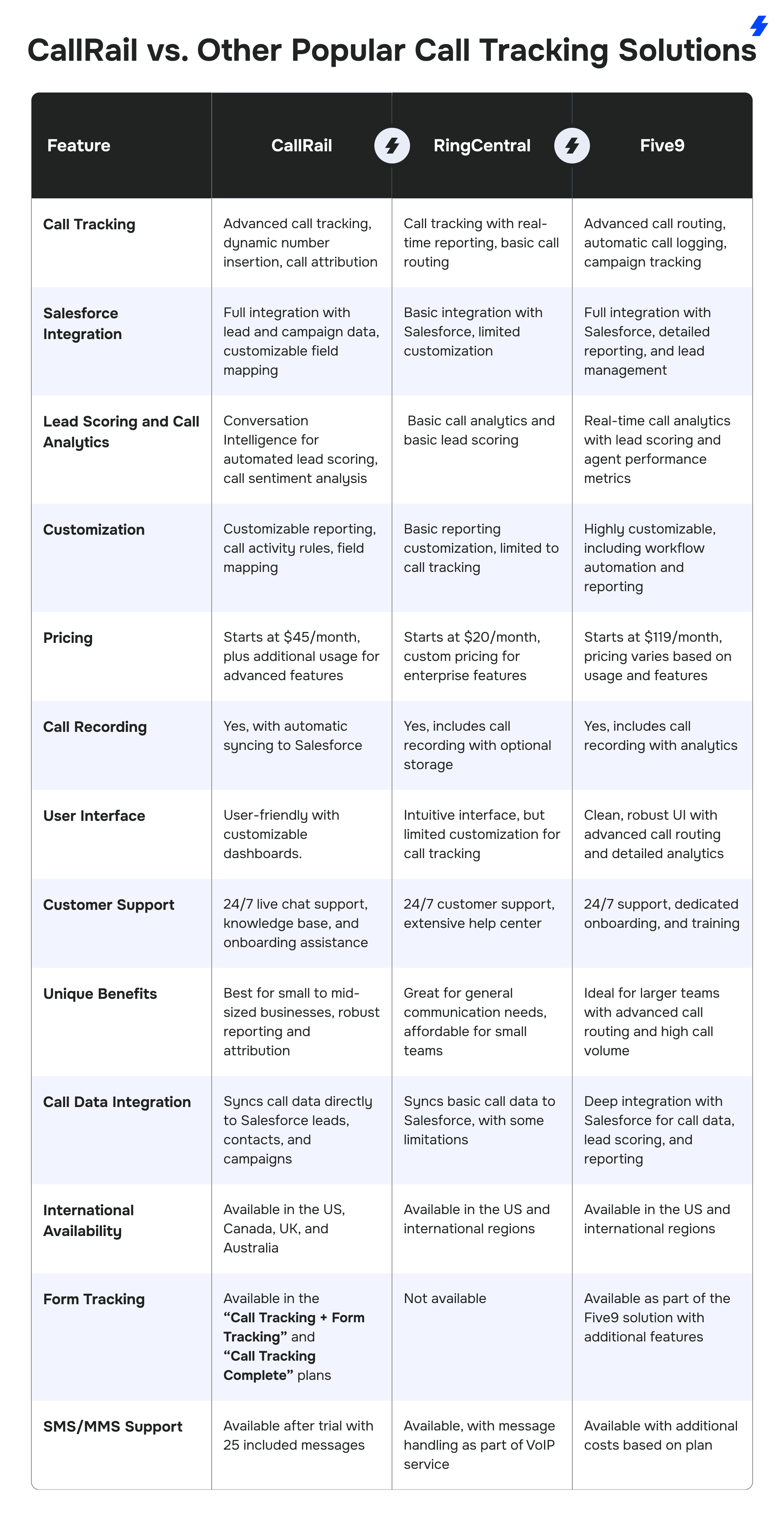
Common Challenges and How to Overcome Them
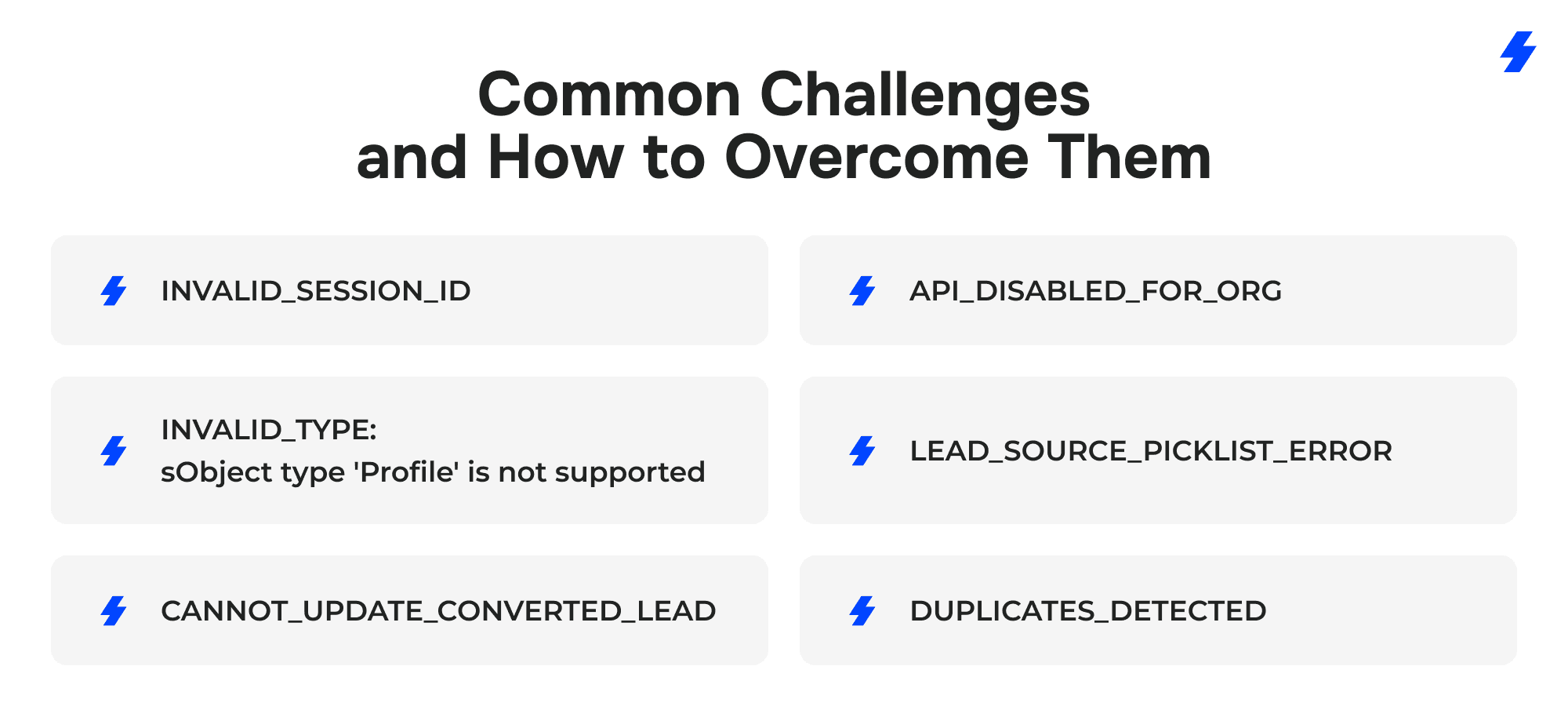
1. INVALID_SESSION_ID
Cause: This error occurs when the access token used to connect to Salesforce has expired. Salesforce access tokens are temporary and require refreshing after a certain period.
Solution: Reauthorize the Salesforce integration. You may need to log out of Salesforce in your browser before reauthorizing it in CallRail. This will refresh the access token.
2. API_DISABLED_FOR_ORG
Cause: This error indicates that the REST API is not enabled for your Salesforce organization. Salesforce Enterprise, Unlimited, and Developer editions have this enabled by default, while Professional edition users may need to purchase the API feature.
Solution: Ensure that the API feature is enabled in Salesforce. If you are using the Professional edition, you will need to contact Salesforce support to enable the API access.
3. INVALID_TYPE: sObject type 'Profile' is not supported
Cause: This error arises when the integration is authorized with a user that has a Salesforce API Integration User license or a Customer Portal/Partner Portal user type, which lacks access to Profiles.
Solution: Make sure the user authorizing the integration has the appropriate access level. Specifically, enable the "View All Profiles" setting for the user’s profile in Salesforce to resolve the issue.
4. LEAD_SOURCE_PICKLIST_ERROR
Cause: This error occurs when the integration cannot retrieve values from the "Lead Source" picklist in Salesforce, often due to misconfigurations or insufficient user permissions.
Solution: Check the permissions for the user who authorized the integration to ensure they have access to the picklist values. Additionally, ensure that the "Lead Source" picklist field is properly configured and populated in Salesforce.
5. CANNOT_UPDATE_CONVERTED_LEAD
Cause: This error happens when CallRail attempts to update a Lead that has already been converted into an Opportunity or Account in Salesforce.
Solution:
Option 1: Enable the "View and Edit Converted Leads" setting for the profile associated with the user who authorized the integration.
Option 2: Wait for the integration data to be posted before converting the lead.
Option 3: Change the integration settings to "Only send call data when a call is completed." This setting ensures that only one API call is made after the call ends, reducing the chance of this error.
6. DUPLICATES_DETECTED
Cause: This error is triggered when Salesforce’s duplicate rules flag a lead created by CallRail. The duplicate rule’s "Alert" option causes the creation process to halt when a match is found.
Solution: Identify the duplicate rule causing the issue in Salesforce. You can either disable the "Alert" option, modify the rule to avoid matching leads created by the integration, or change the rule conditions to allow integration-created leads.
Why Choose MagicFuse for Your CallRail-Salesforce Integration?
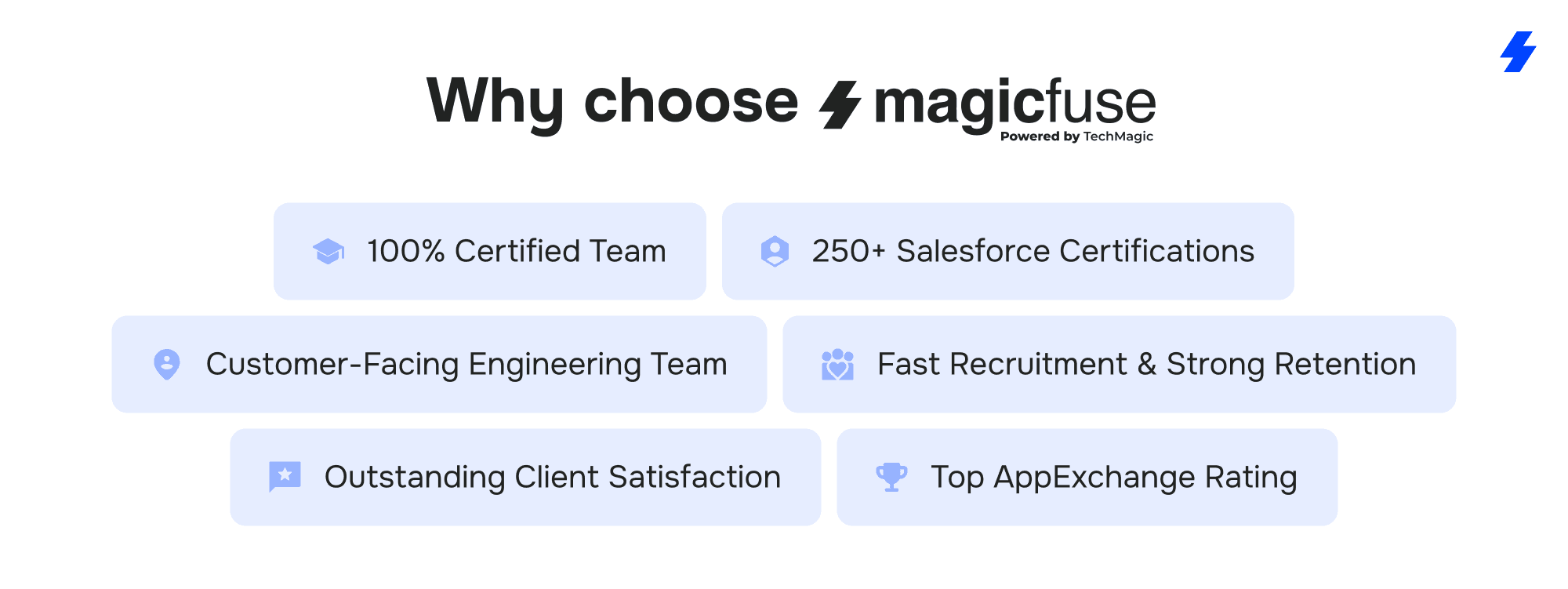
100% Certified Team
Our entire engineering team holds Salesforce certifications, ensuring expert-level knowledge and proven skills to deliver reliable, high-quality solutions.
250+ Salesforce Certifications
With over 250 certifications earned, including recent ones like Experience Cloud Consultant, Data Cloud Consultant, B2B Solution Architect, AI Specialist, and more, we stay at the forefront of Salesforce innovations to meet your evolving needs.
Customer-Facing Engineering Team
We believe in full transparency. Our clients have direct access to our engineers and resources, with no hidden layers, enabling smooth communication and collaborative problem-solving.
Fast Recruitment & Strong Retention
We recruit top Salesforce experts quickly, averaging 6 weeks per hire, while maintaining strong employee retention of over 3 years to provide consistent expertise on your projects.
Outstanding Client Satisfaction
Our commitment to quality is reflected in an impressive Net Promoter Score of 92%, showing that clients trust and recommend our services.
Top AppExchange Rating
With a stellar 4.9-star rating on Salesforce AppExchange, we demonstrate consistent excellence and customer satisfaction in the Salesforce ecosystem.
Contact us today to schedule a demo or get started with a tailored integration solution that fits your unique business needs.
FAQs
What is CallRail integration with Salesforce?
CallRail’s integration with Salesforce connects your call tracking data with your Salesforce CRM, allowing you to analyze performance in real time. By synchronizing call data directly into Salesforce, the integration allows you to create, update, and manage leads, contacts, and campaigns based on the phone calls tracked through CallRail. This streamlines lead management, provides valuable insights into your marketing campaigns, and helps optimize sales efforts by capturing call data directly in your CRM.
How does CallRail improve lead management in Salesforce?
CallRail enhances lead management in Salesforce by providing real-time data on inbound and outbound calls. It captures call details such as the caller’s phone number, call duration, and lead source, and syncs them with Salesforce records. This helps marketing teams attribute calls to specific campaigns, while sales teams gain access to detailed lead information, enabling more informed decision-making, faster follow-ups, and better lead prioritization.
Can I log call recordings in Salesforce using CallRail?
Yes, you can log call recordings directly into Salesforce using CallRail’s integration. The recorded calls are automatically synced with the corresponding lead or contact in Salesforce, allowing your sales and support teams to listen to the recordings and gain valuable insights into the lead journey. This feature improves communication and helps ensure that your team has all the necessary information to follow up effectively.
How long does it take to set up CallRail integration?
The setup for the CallRail-Salesforce integration is generally quick and straightforward. It typically takes about 15-30 minutes to connect CallRail to your Salesforce account. You’ll need to authorize the integration, configure settings, and map the necessary fields. However, the exact time may vary depending on your Salesforce configuration and customization needs. If additional customizations or troubleshooting are required, the process may take longer.
Can MagicFuse customize the integration for my business needs?
Yes, MagicFuse can fully customize the CallRail-Salesforce integration to meet your specific business needs. Our certified Salesforce experts can tailor the integration to align with your workflow, data requirements, and unique business processes. Whether it's customizing field mappings, creating custom lead scoring rules, or optimizing call attribution, MagicFuse provides a seamless and personalized integration that helps you make the most of your CallRail and Salesforce data.