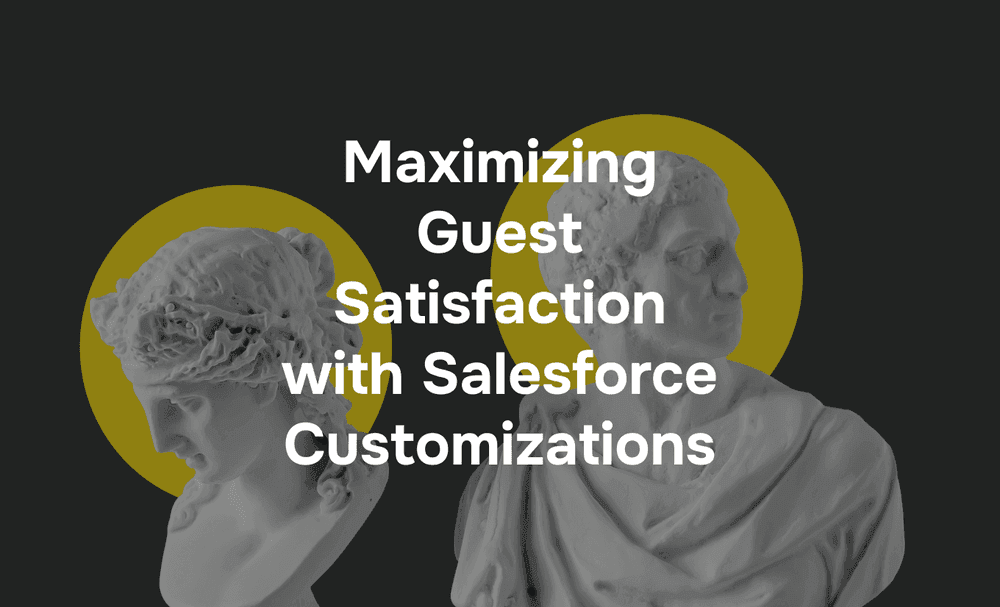As organizations grow and projects become increasingly complex, the need for effective collaboration tools becomes more apparent. Microsoft Teams has emerged as one of the leading platforms for communication and teamwork, offering rich features for real-time information sharing, including Salesforce access. However, its full potential is unlocked when integrated with other critical business applications like Salesforce.
Salesforce, a global leader in customer relationship management (CRM), offers teams valuable insights and tools for effectively managing customer relationships. When combined with Microsoft Teams, Salesforce transforms collaboration by giving users seamless access to CRM data and insights without leaving their workspace. This powerful integration fosters enhanced productivity, faster decision-making, and more meaningful customer engagement.
In this article, we’ll explore the benefits, capabilities, and practical use cases of integrating Salesforce with Microsoft Teams. We’ll also guide you through the steps to set it up and discuss how this integration can take your business to the next level.
Benefits of Salesforce Teams Integration
Microsoft Teams Salesforce integration provides the following outstanding benefits to your company:
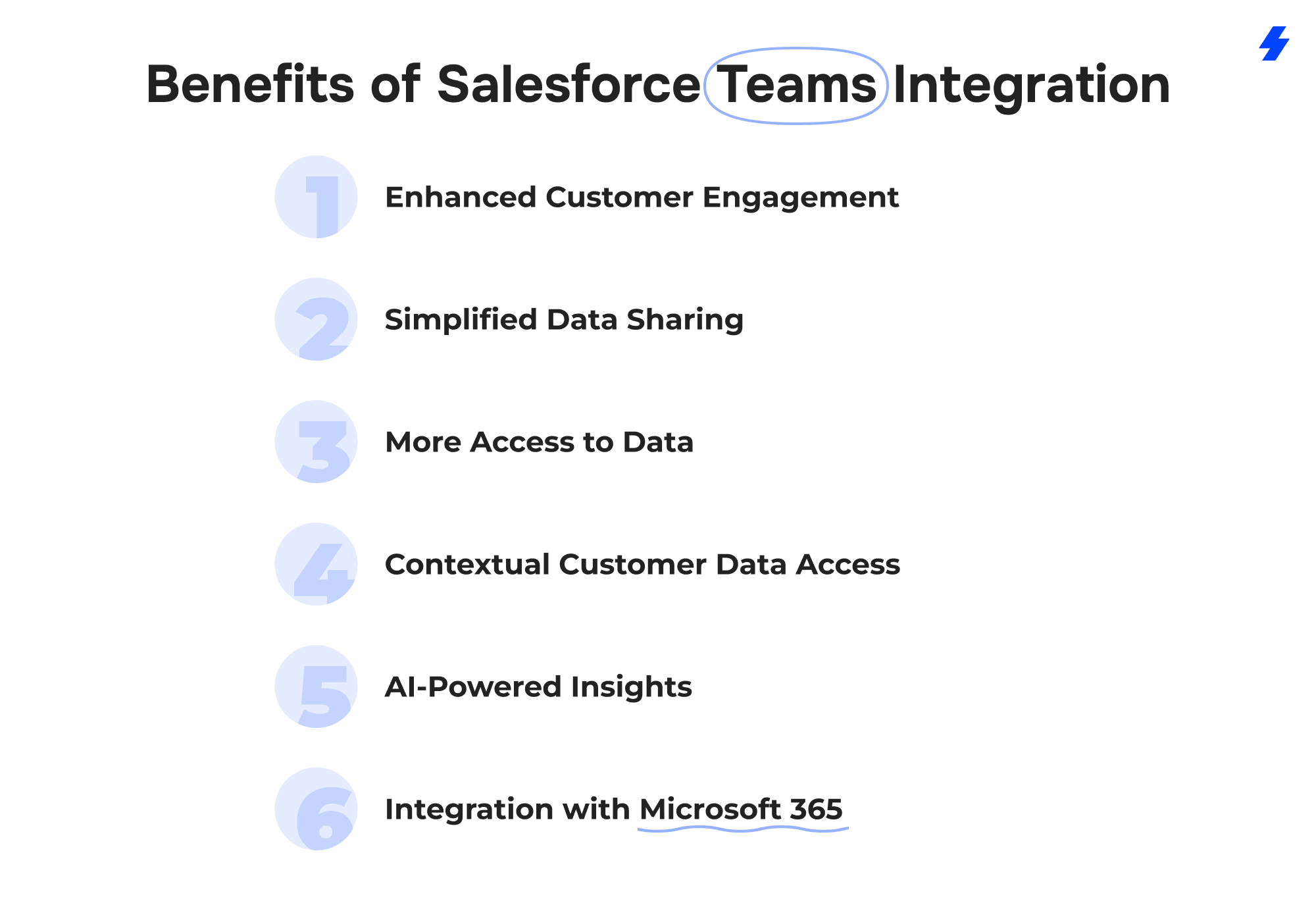
Enhanced Customer Engagement
The integration enables seamless collaboration during hybrid customer interactions. Thus, the Sales Team gains access to relevant and updated information related to user accounts, delivering exceptional customer experiences. Meanwhile, the Service Team benefits from improved coordination and faster response times in addressing open cases, resulting in higher customer satisfaction.
Simplified Data Sharing
With the Microsoft Teams Salesforce integration, sharing Salesforce records within your Teams channels and chat is a breeze. Specifically, you can initiate conversations around any record and easily attach documents, comments, and links.
Besides, team members with access to the Salesforce account can conveniently view additional record details without having to leave Microsoft Teams. Also, Microsoft Teams users can utilize Salesforce records directly within their chats to discuss Cases, Accounts, Contacts, Leads, and more.
More Access to Data
Another benefit is easy access to Salesforce records using your desktop and mobile devices, not only through conversations but also via dedicated channel tabs. To access the records, click the "+new tab" option within the specific channel and select the desired Salesforce records.
Moreover, you can pin Salesforce records, enabling quick and convenient access to review them in detail. This way, you get a comprehensive view of the record's activity, timeline, details, and chatter.
Additionally, as a Salesforce admin, you can control which users access the shared record details. During the Salesforce Microsoft Teams integration setup, choose the appropriate sharing options, tailoring access permissions to suit your requirements and security preferences.
Contextual Customer Data Access
The Salesforce Microsoft Teams integration connects Teams' chat and workspace features with Salesforce's vast collection of informative data, which enhances collaboration through various integration features. Another notable feature of Microsoft Teams Salesforce integration is its ability to incorporate significant customer details within Teams conversations effortlessly.
Thus, by keeping customer information in context and alongside daily interactions, the integration facilitates a comprehensive understanding of customer needs and preferences. Finally, customer contact details can be displayed within the broader chat stream or in private conversation channels, enabling easy access to relevant data.
AI-Powered Insights
The integration introduces AI-driven features, such as predictive lead scoring and automated recommendations, directly within Teams. These AI-powered tools allow teams to focus on high-priority leads, improve decision-making, and proactively address customer needs based on real-time insights, resulting in more effective customer engagement and sales outcomes.
Integration with Microsoft 365
The Salesforce and Microsoft Teams integration also enhances collaboration by incorporating other powerful Microsoft tools like Excel and Power BI directly into Teams. This integration enables users to work on Salesforce data in conjunction with these tools, making it easier to analyze, visualize, and share insights directly within the Teams interface. This makes teamwork more efficient, with data and insights readily available for quick decision-making.
Teams with Salesforce Integration: a Step-by-Step Guide
The Microsoft Teams and Salesforce integration process is straightforward when following these steps below, tailored to meet specific business requirements.
- Launch Salesforce Setup. Type "Teams" in the Quick Find search bar and choose the Teams Integration option.
- Enable the Teams Integration features for user access.
- Carefully review the agreement and acknowledge it.
- Select Assign Permission Set. Give Teams users who require access to the Salesforce app in Teams the User for Teams Integration permission set.
- Specify the type of Salesforce data to be included for a user whenever they mention a Salesforce record within Microsoft Teams.
- For the provisioning of Teams Integration in the Microsoft Teams app, get in touch with the Teams Administrator.
- Ask the Teams administrator to add the Salesforce app to the Teams permission policies so that Teams users can access Salesforce.
- Activate Salesforce and turn Teams Integration on. This way, you allow Microsoft Teams users with User permission to access Salesforce data and mention records during their Teams conversations.
- Customize workflows based on user needs to enhance the integration experience. This includes setting up automatic task creation, data syncing triggers, or custom notifications whenever specific Salesforce records are mentioned or updated within Teams. Tailoring these workflows ensures that each team can work more efficiently and effectively with the Salesforce data they need.
- Enable offline access to Salesforce records within Microsoft Teams for mobile users. This feature ensures that team members can still view and interact with Salesforce data even when they are offline, improving flexibility and ensuring continuous access to critical information regardless of location.
AI-Driven Collaboration and Insights
AI-powered features are transforming how employees collaborate through integration with teams, enabling smarter and more efficient decision-making within Salesforce and Microsoft Teams. By integrating advanced AI tools, businesses can leverage predictive analytics, sentiment analysis, and automated insights to improve collaboration, optimize workflows, and make data-driven decisions faster.
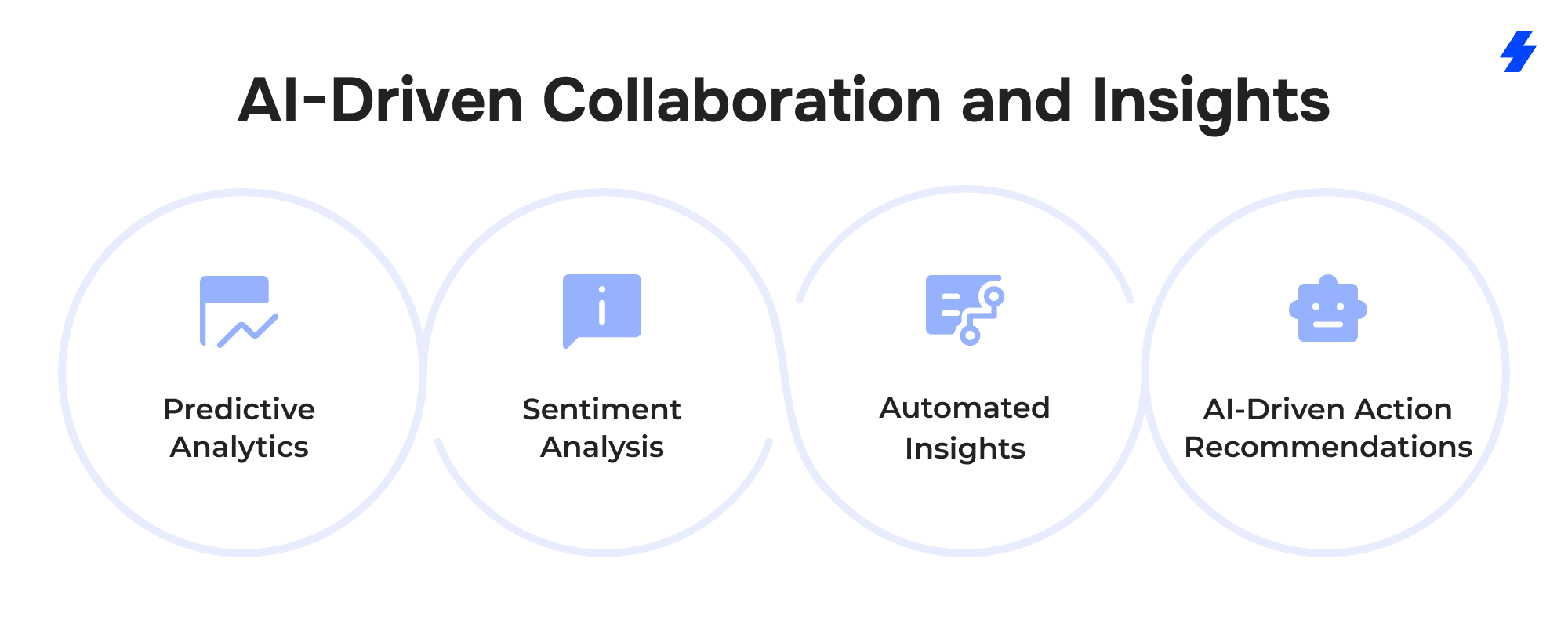
Predictive Analytics
AI-driven predictive analytics provide actionable insights into potential opportunities, customer behavior, and sales trends. By analyzing historical data, AI tools can forecast future outcomes, helping sales teams prioritize leads based on historical engagement and deal size. This not only streamlines workflow but ensures that teams are focusing on the right tasks and strategies.
Example:
Sales teams can use AI to identify high-value leads with a higher probability of conversion, enabling them to direct their efforts where it matters most.
Sentiment Analysis
Sentiment analysis powered by AI helps analyze customer interactions, providing insights into customer emotions and satisfaction levels. This feature allows teams to track customer sentiment in real-time, respond to issues more effectively, and improve overall customer satisfaction.
Example:
Customer support teams can identify frustrated customers based on the sentiment analysis of their messages, allowing them to intervene before issues escalate and improve customer relations.
Automated Insights
AI-driven insights automatically generate key takeaways from conversations, data, and Salesforce records. These insights can highlight trends, emerging opportunities, and potential risks, allowing teams to make more informed decisions without manually sifting through large volumes of data.
Example:
AI tools can flag a sudden drop in engagement on a particular account or opportunity, suggesting actionable next steps to re-engage the customer or prevent churn.
AI-Driven Action Recommendations
AI-powered action recommendations within Teams and Salesforce provide teams with suggested next steps based on real-time data and historical trends. This can include recommending follow-up actions on leads, sending reminders for tasks, or suggesting changes to strategies.
Example:
An AI recommendation might prompt a sales rep to schedule a follow-up call with a prospect after analyzing past interactions and predicting a high likelihood of conversion.
Microsoft Teams Salesforce Use Cases
Explore the endless possibilities of integrating Salesforce with Microsoft Teams by checking out the practical use cases.
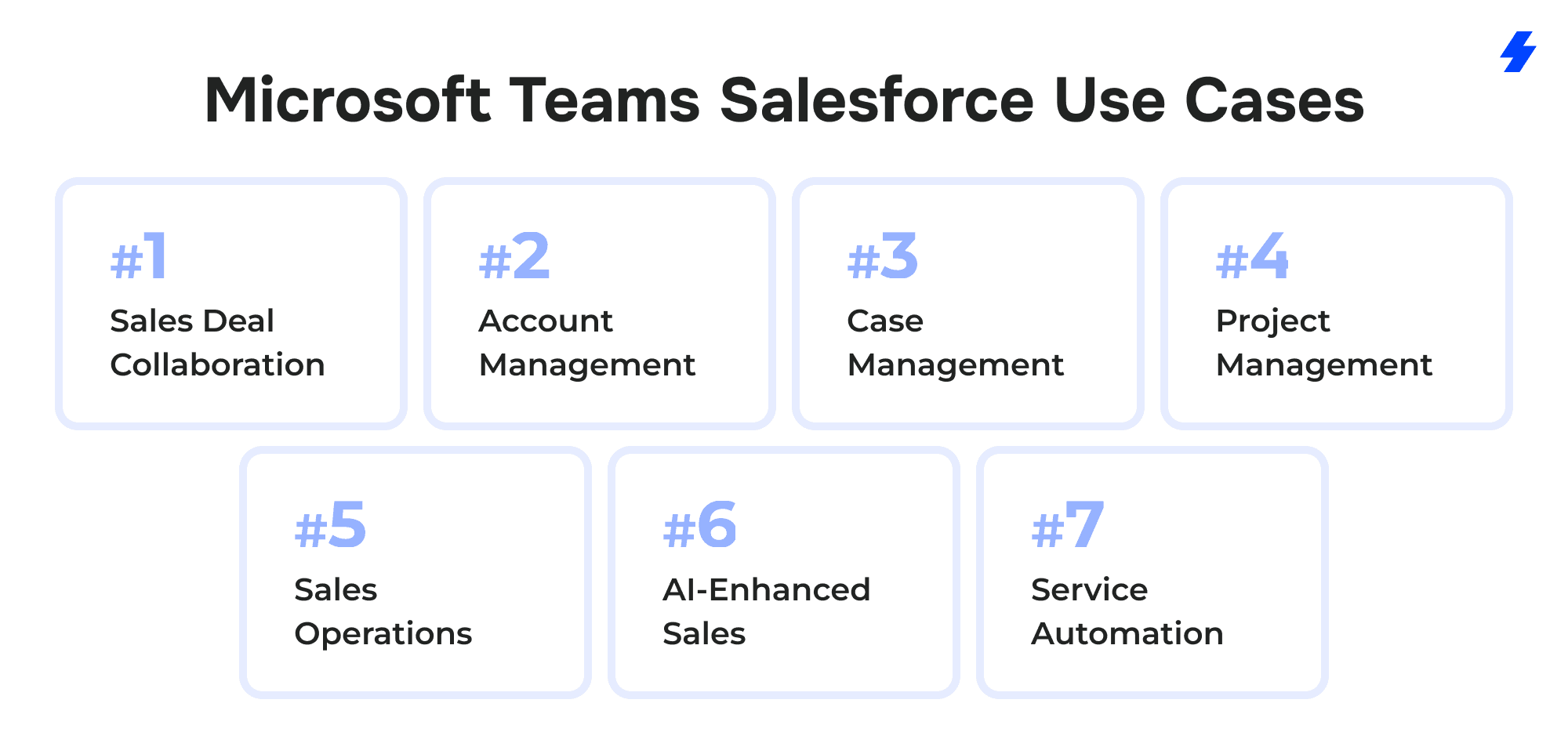
1. Sales Deal Collaboration
Typically, a great deal of information is exchanged throughout the sales process, including prospects, sales cases, product details, and more. Furthermore, communication with potential customers involves multiple stakeholders, from product developers and executive sponsors to project managers.
The integration lets you establish a Sales Deal Room within Microsoft Teams, incorporating specialized channels such as Planning, Legal, Reviews, Deal Details, and Proposals, contributing to streamlining collaboration.
Example:
In the Sales Reviews channel, sales managers can monitor activities and facilitate the sales processes., they have everything for keeping a close eye on the progress of the opportunity team by generating comprehensive reports and utilizing filter views to gain valuable insights.
Moreover, updating team member information becomes streamlined with the ability to export report data and use the Data Loader tool.
2. Account Management
An account manager needs to collaborate effectively with colleagues and external stakeholders, including potential customers, current clients, partners, and other agents. To ensure all related information remains centralized and easily accessible for smooth collaboration, consider creating a dedicated team within Microsoft Teams with the following specialized channels: Planning, Contracts, Opportunity Feeds, Customer Support, and Complete Watch.
Example:
When you add your records to the Opportunity Feed channel, you manage opportunities throughout the sales process, tracking real-time deals, including account details, involved parties, and potential sales volume.
3. Case Management
When you receive feedback from a customer pointing out a problem, you must initiate a procedure for addressing the issue. And this is where synergy between departments may prove challenging, particularly for non-Salesforce users. Therefore, you should ensure swift communication on critical cases by creating a Case Management team comprising members from different departments, including Customer Support, Issues Tracker, Product Development, Planning and Reports, and Incidents.
4. Project Management
Employing a customer relationship management system extends beyond boosting sales; it also serves as a valuable tool for efficient project planning and task scheduling.
For instance, the Salesforce Process Builder empowers users to craft personalized workflows, including assigning a task to a colleague once a related task is marked complete by another team member. Integrating Salesforce into the Microsoft Teams environment elevates project execution to new heights.
The process is simple: create dedicated teams for each new project, comprising the Steering Committee, Budget, Planning, Quality, Resources, and Contractors channels to foster clear communication and improve project outcomes.
Example:
Users can incorporate a personalized dashboard from Salesforce within the Steering Committee channel. Specifically, Salesforce drag-and-drop report builder enables access to comprehensive views of customer-centric projects, encompassing tasks, issues, and project outcomes.
5. Sales Operations
For sales operations managers, having an efficient workspace that facilitates data analysis and offers insights into organizational performance is of utmost importance. Here's where the integration of Salesforce and Microsoft Teams comes to your aid.
By establishing a dedicated team for your sales department, you can integrate involved sales reps and managers into various channels, such as Planning, Accounts, Partners, Product, Leads, and more.
Example:
Within Sales Cloud, the Opportunity and Account Insights functionalities gauge opportunity engagement and external news, ensuring sales representatives stay on top of crucial business developments.
Consequently, you can include relevant Salesforce records on the Planning channel tab, enabling collaborative efforts on significant deals and risk mitigation to stay ahead in the competitive landscape.
6. AI-Enhanced Sales
Introduce AI-driven suggestions within Microsoft Teams for managing opportunities and gaining customer insights directly from Salesforce data. AI tools can help sales teams prioritize high-value prospects by analyzing past interactions, predicting customer needs, and offering personalized recommendations during conversations.
Example:
An AI-powered assistant could provide suggestions on follow-up actions for each opportunity, guiding sales teams to focus on the highest-potential leads and improving the conversion rate.
7. Service Automation
Automate customer case resolutions within Teams with AI chatbots powered by Salesforce data. These chatbots can use historical case information and customer profiles to provide immediate responses to frequently asked questions, update cases, or even trigger the creation of new tasks or service tickets.
Example:
A customer queries a case status through Teams chat, and the integrated AI bot responds with the latest update, pulling data directly from Salesforce to provide real-time information. If further assistance is needed, the bot can escalate the case to a human representative.
Key Integration Features of Salesforce and Microsoft Teams
With the combined capabilities of Salesforce and Microsoft Teams, you get the following:
1. Record Mentions in Teams
Mention Salesforce records directly within Microsoft Teams channels or chat discussions. This feature enables contextual discussions around specific Salesforce records and even attaches documents, links, or adds personalized comments for efficient collaboration.
2. Instant Preview of Salesforce Records
When someone mentions a Salesforce record in a Teams conversation, you can preview it without leaving Microsoft Teams, which saves time and eliminates the need to switch between platforms.
3. Personalized Teams Tabs with Salesforce Records
Use customized channel tabs in Teams to work on your Salesforce records collaboratively. You can add a tab in any Teams channel for quick access to Salesforce records. Pin important records and view their details, activities, related lists, timeline, and Chatter, all without leaving Teams.
4. Editing Salesforce Records Within Teams
Effortlessly edit Salesforce records directly from Microsoft Teams without switching back and forth between platforms. This way, you stay focused on your work without missing crucial updates.
5. Chatting in Microsoft Teams About Records
With the ability to mention Salesforce records in channel conversations and Teams chat, collaboration becomes more efficient and accessible to all team members.
6. Salesforce Meetings
Finally, you can maximize the benefits of Salesforce Meetings integrated into the Microsoft Teams calendar, allowing you to excel in customer calls and optimize follow-up actions. This way, you can conduct video conferences and ensure complete preparation for every customer interaction.
Note: Salesforce Meetings are available only to Sales Cloud Unlimited Edition users.
7. Advanced Automation
Implement automated workflows that trigger actions in Salesforce directly from Microsoft Teams, ensuring that integration permissions are correctly configured. For example, creating new records, updating the status of opportunities, or even sending follow-up reminders for customer interactions. This automation streamlines processes and ensures that nothing falls through the cracks.
Example:
When a record is mentioned in Teams, you can automate an action such as assigning a new task or changing the status of a lead in Salesforce without leaving Teams, demonstrating seamless workflow automation between Teams and Salesforce.
8. Real-Time Collaboration
Enhance collaborative document editing within Teams, especially for Salesforce-related files such as contracts, proposals, or case files. This allows multiple team members to work on Salesforce records and documents simultaneously, making the collaboration process much faster and more efficient.
Example:
Sales teams can collaboratively edit a proposal document linked to a Salesforce opportunity in real time, ensuring that all stakeholders can contribute to the final version, which is instantly reflected in Salesforce.
Why Choose MagicFuse?
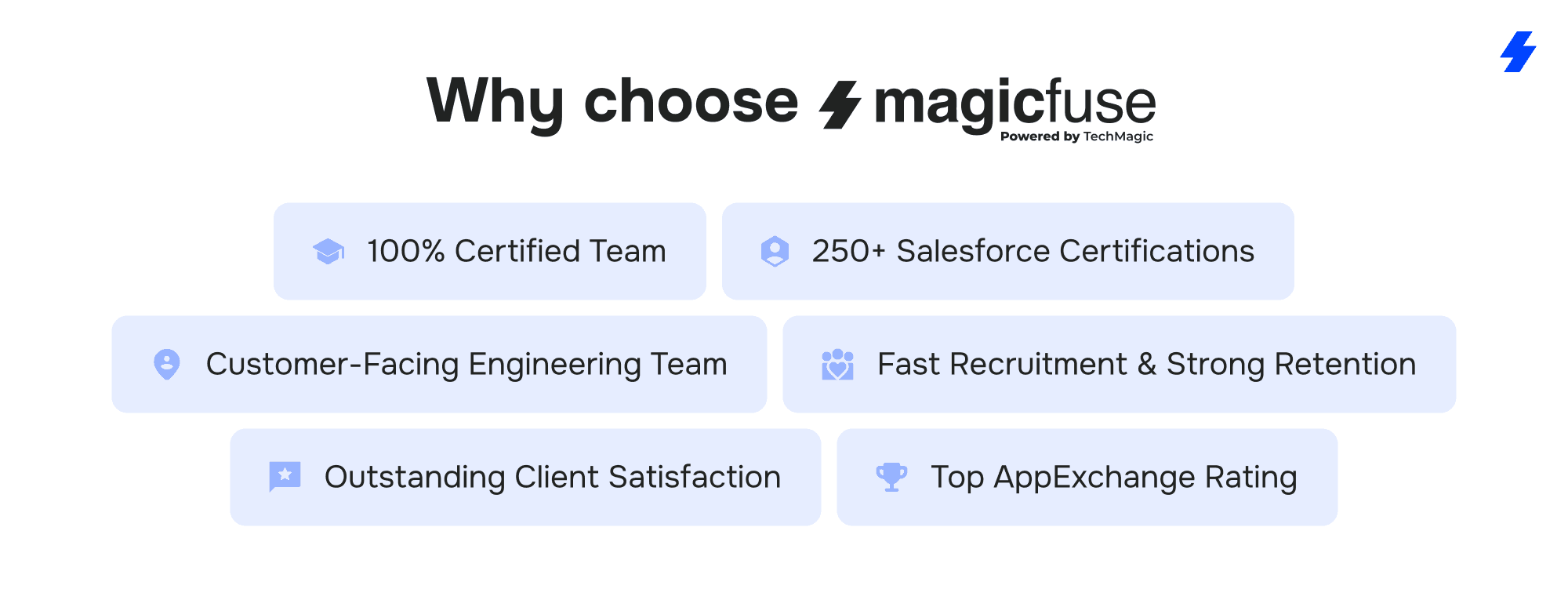
100% Certified Team
Our entire engineering team holds Salesforce certifications, ensuring expert-level knowledge and proven skills to deliver reliable, high-quality solutions.
250+ Salesforce Certifications
With over 250 certifications earned, including recent ones like Experience Cloud Consultant, Data Cloud Consultant, B2B Solution Architect, AI Specialist, and more, we stay at the forefront of Salesforce innovations to meet your evolving needs.
Customer-Facing Engineering Team
We believe in full transparency. Our clients have direct access to our engineers and resources, with no hidden layers, enabling smooth communication and collaborative problem-solving.
Fast Recruitment & Strong Retention
We recruit top Salesforce experts quickly, averaging 6 weeks per hire, while maintaining strong employee retention of over 3 years to provide consistent expertise on your projects.
Outstanding Client Satisfaction
Our commitment to quality is reflected in an impressive Net Promoter Score of 92%, showing that clients trust and recommend our services.
Top AppExchange Rating
With a stellar 4.9-star rating on Salesforce AppExchange, we demonstrate consistent excellence and customer satisfaction in the Salesforce ecosystem.