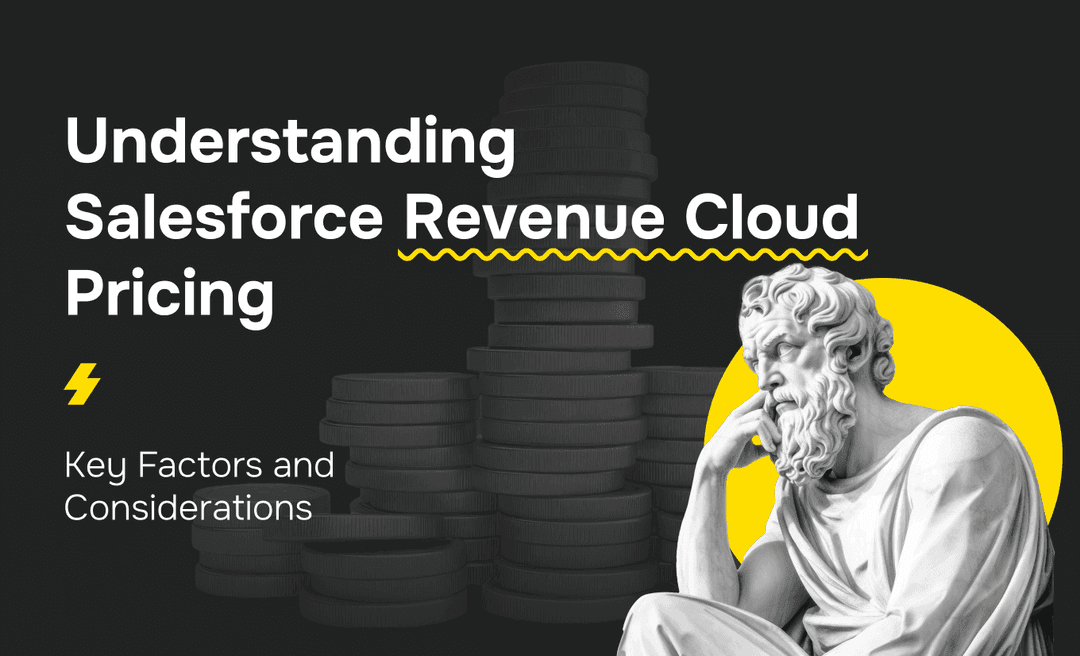It goes without saying that LinkedIn is remarkable among other social channels thanks to its extensive platform of industry professionals. It is an essential tool in any business marketing strategy, which helps generate sales-qualified leads and promote your brand. However, there is still more to discover about LinkedIn's full potential for Salesforce users.
Integrating LinkedIn with Salesforce CRM, the world's leading CRM provider, can bring numerous benefits to businesses, such as creating a seamless sales prospecting experience, generating leads, and accelerating deals. However, remember that Salesforce LinkedIn integration does not grant direct access to all LinkedIn prospect details due to LinkedIn's data privacy policies. Sales Navigator provides visibility into LinkedIn profiles but does not allow full data export into Salesforce.
This post aims to provide a deep insight into Salesforce LinkedIn integration, its benefits, and the steps to initiate the integration process. So, let's dive in!
Why Integrate LinkedIn with SalesForce?
Integrating LinkedIn with Salesforce streamlines sales prospecting by enabling reps to log LinkedIn interactions directly into Salesforce. While Sales Navigator provides AI-powered lead recommendations, these insights are based on LinkedIn’s internal data, not Salesforce records.
Another key advantage is LinkedIn’s dynamic data refresh, which helps keep Salesforce contact records up to date. Since professional details, job titles, and company affiliations change frequently, this integration ensures that sales teams are always working with the most current information, reducing the risk of outreach based on outdated data.
From a compliance perspective, businesses must consider GDPR and data privacy regulations when using LinkedIn data within Salesforce. LinkedIn’s CRM Sync follows privacy guidelines, ensuring that data is shared only with appropriate permissions. GDPR & CCPA require explicit consent before storing LinkedIn profile data in Salesforce.
Unauthorized data scraping violates LinkedIn’s Terms of Service. Companies must establish clear data retention policies and periodically delete outdated LinkedIn data.
Salesforce and LinkedIn Integration Benefits
Salesforce is a feature-rich CRM system, while the LinkedIn company provides the world's largest business community network. Thus, when you integrate your Salesforce account with LinkedIn, you can do the following:

Personalize your approach based on your buyers' social profiles. It can help you better understand their value and connect with them more meaningfully.
Effectively increase business opportunities with reduced lead creation costs by leveraging multiple marketing tools on both platforms.
Save time ensuring every interaction counts by personalizing each sales outreach and tracking it accurately in Salesforce. This way, you make the most of every opportunity to connect with potential customers.
Enhance lead conversion rates by efficiently identifying leads through LinkedIn's detailed tracking system, which gathers data on your website visitors.
Populate data with ease and maximize the latest innovations for optimal results. Same data, double the efficiency.
As you can see, LinkedIn and Salesforce integration offer a combined power that helps businesses enhance their CRM capabilities and leverage the vast professional network provided by LinkedIn.
Advanced LinkedIn Sales Navigator Components in Salesforce
Smart Links & Buyer Intent Tracking
With Sales Navigator Advanced Plus, reps can use Smart Links to share trackable content and monitor prospect engagement. This helps identify high-intent leads based on who views and shares sales materials. However, note that the Smart Links analytics do not automatically sync into Salesforce; a manual process or custom integration is required to incorporate this engagement data into your CRM.
LinkedIn Sales Insights for Better Targeting
LinkedIn Sales Insights integrates real-time firmographic data into Salesforce, aiding teams in identifying high-growth accounts, monitoring hiring trends, and locating key decision-makers.
Options for Salesforce LinkedIn Integration
Integrating LinkedIn with Salesforce can make the sales process smoother and more efficient for your team. There are a few ways to do this.

AppExchange
One option is to use the AppExchange for Salesforce LinkedIn integration. CRM Sync does not "automatically import" all LinkedIn data into Salesforce. Instead, it allows for the write-back of selected data points such as InMail messages, notes, and activity history.
Native integrations or APIs
Another option is native integrations or APIs, which can automatically import essential data associated with Open Opportunities from your Salesforce account to LinkedIn. Leads in Salesforce can also be imported to Sales Navigator and linked to the same user account. However, Sales Navigator's "Lead Recommendations" feature works based on LinkedIn’s internal algorithm and the user’s network, not directly from Salesforce CRM data.
Third-party integrations
If these options don't work for you, third-party integrations such as Zapier or Workato can also connect social data like LinkedIn to your CRM. Just choose the best option for your company's specific needs and requirements.
Setting Up the Salesforce LinkedIn Integration
Salesforce LinkedIn integration is easy if you follow the step-by-step instructions below. But before you start, make sure you're familiar with some prerequisites.
First, if you need complete administrative access to Salesforce, you should have Enterprise, Performance, Unlimited, or Developer edition. In case you have the Professional Edition, you'll need to enable API Access and Chatter, which may involve an additional fee.
Second, to fully enjoy the Sales Navigator embedded profile in Salesforce, you need access to either a Sales Navigator Advanced Plus or a LinkedIn Sales Navigator Advanced license. Another option is to have a Sales Navigator Team Member or Administrator + Team Member seat.
Finally, your browser must have JavaScript enabled.
Once you ensure all the prerequisites are in place, proceed to integrate Salesforce CRM with LinkedIn by following the steps below:
Enable your domain
Before you install Sales Navigator, ensure your domain is set up in Salesforce. If it's not, take the following steps:
- Go to your main Salesforce page.
- Click on Setup and then type My Domain in the search box.
- Choose My Domain in the Company Settings.
- Enter the desired name for your website in the Choose Your Domain Name section and check its availability.
- If the domain you want is free, click Register Domain and wait until it is published.
- Click the Login button to check your domain. After a while, you will get an email from support@salesforce.com with a link you should open to sign in and check your domain.
- In the Navigate to this page window that appears, select Open.
- After you finish testing, go back to the settings for My Domain and choose Deploy to Users.
- Click the OK button in the small box that pops up.
Note: The settings for the domain can be changed later if needed.
Install the LinkedIn Sales Navigator app
To set up the LinkedIn Sales Navigator app, do the following:
Type LinkedIn Sales Navigator in the Quick Find search box.
Note: You can use the Native Integration and the AppExchange Package to enable key CRM features. For optimal performance, it is advisable to install the AppExchange Package first. This package includes all the necessary features, such as Data Validation and support for Salesforce Classic.
- To install the AppExchange Package, select the LinkedIn Sales Navigator AppExchange Package and choose Install.
- A pop-up window will appear, and you should click Get it Now and possibly log in to your AppExchange account for verification.
- Select Install Here under Install in This org.
- Ensure you accept the terms and conditions before clicking Confirm and Install.
- You can now decide whether to limit access to specific profiles and users by selecting Install for All Users or Install for Specific Profiles.
- Click on Install. You can proceed to the next section if there is an Installation Complete screen. But if a Processing screen appears, you will get an email when the installation is completed, after which you can proceed to the next section.
- To activate the Native Integration, simply switch on the Sales Navigator Integration button and proceed with the instructions provided on the page to set up Lightning Page Layouts and enable integration with High-Velocity Sales. Remember that certain components, like Data Validation or SFDC Classic Embedded Profile, will not be available.
Configure Sales Navigator
You can now finish configuring the App, which includes setting up Data Validation Settings (Only available for the AppExchange Package). Follow these steps:
- Click on the tile icon at the top left corner to arrive at App Launcher.
- Choose LinkedIn Sales Navigator Assistant.
- Follow the instructions in the guide to configure Sales Navigator Components.
- To activate Data Validation, turn on Enable Enterprise Features and follow the prompts on the screen.
Test LinkedIn Sales Navigator
To test the app, do the following:
- Go to your Contacts homepage and select Salesforce contact records with the embedded profile added to its page layout.
- Verify that the embedded profile has been added correctly by testing your page changes.
- If you added the Sales Navigator profile to Leads, Accounts, and Opportunities, do Step 2 again for those pages.
Once you've completed the steps outlined above, you'll be ready to activate the CRM Sync feature in Sales Navigator Admin settings. With CRM Sync, you can seamlessly connect and exchange data between various platforms. This tool captures Sales Navigator activities, such as InMails, messages, and connection requests, and writes them back to Salesforce. However, not all Sales Navigator actions are reflected in Salesforce. Plus, it supports future features that rely on syncing to function optimally.
Mapping Data and Fields
LinkedIn Sales Navigator helps you create mapping by providing a Custom Field Mapping Tool. It lets you connect standard Sales Navigator fields with custom CRM fields. Thus, you can customize the mapping between your CRM and LinkedIn entities to suit your needs.
Mapping works for various features, such as contact, lead creation, and account. However, writeback is only available for Sales Navigator Advanced Plus users and is not supported in all Salesforce editions. Changing the field mapping will launch a data ingestion process, usually taking up to 2 days.
Leveraging LinkedIn Lead Generation
Using Salesforce and LinkedIn Lead Gen Forms together can greatly benefit your business in generating leads.
Lead Gen Forms enables the pre-filled form to be used in advertisements with information from the user's LinkedIn profile. This way, you can gather important client information and enhance the user experience by reducing the number of fields manually filled out.
LinkedIn Retargeting with Salesforce Data
Integrating LinkedIn Matched Audiences with Salesforce allows businesses to retarget leads and accounts with highly personalized LinkedIn Ads, improving engagement and conversion rates. By syncing Salesforce CRM data with LinkedIn Campaign Manager, marketers can create custom audience segments to deliver tailored content to leads already in their pipeline.
Keep in mind that Salesforce does not directly integrate opportunity data with LinkedIn Ads. Instead, businesses must export CRM data and manually upload it to LinkedIn Campaign Manager for audience targeting.
How can you benefit from LinkedIn-Salesforce retargeting? This process increases ad relevance, ensuring leads see content aligned with their interactions. Moreover, you'll benefit from better conversion rates and efficient ad spending, focusing on high-potential leads rather than cold outreach.
Utilizing LinkedIn Insights in Salesforce
By integrating LinkedIn Sales Insights for Salesforce, your sales team can access reliable and trustworthy data from LinkedIn directly within your CRM system. This integration enables you to include firmographic data, department or function, and custom LinkedIn attributes in your Salesforce CRM data. That can be done daily or as needed.
With the help of data from Sales Insights, your sales operations team can identify and prioritize potential opportunities for your sales team to pursue. This way, your sales team can focus on the most promising leads and close more deals.
Security & Compliance Considerations
Integrating LinkedIn with Salesforce requires strict adherence to data privacy regulations like GDPR and CCPA to ensure the responsible handling of LinkedIn data within Salesforce. Businesses must obtain explicit consent before storing LinkedIn profile data and ensure transparency in how that data is used.
Compliance also involves establishing clear data retention policies, regularly removing outdated LinkedIn data, and ensuring that any cross-border data transfers align with regional privacy laws. Salesforce’s Data Processing Addendum provides the framework to meet these legal requirements.
A critical compliance aspect is permission-based prospecting to avoid violations of LinkedIn’s data policies. Unauthorized data scraping is strictly prohibited, and companies should rely on Sales Navigator’s CRM Sync for compliant data imports.
Only LinkedIn-approved integrations, such as its API or AppExchange apps, should be used to sync prospect information, preventing account restrictions or potential penalties. Additionally, respecting LinkedIn’s user privacy settings is essential to maintaining ethical outreach practices and avoiding unsolicited engagement.
Common Issues & Troubleshooting LinkedIn-Salesforce Integration
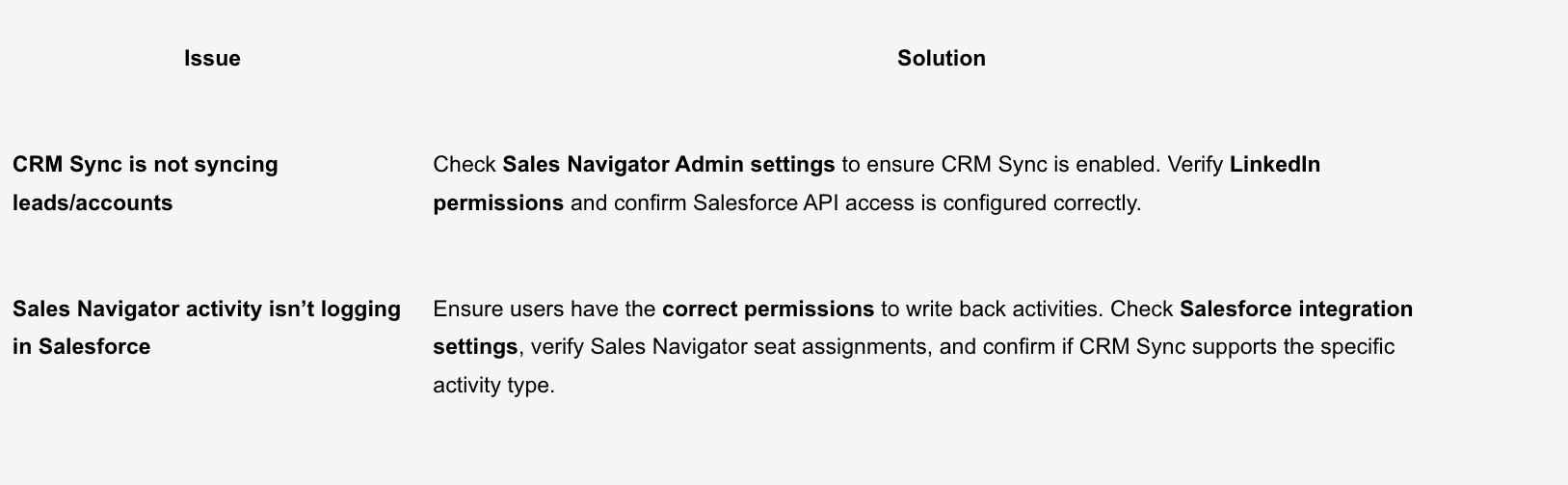
Conclusion
With Salesforce LinkedIn integration, businesses can revolutionize customer relationship management and broaden their professional community. This dynamic duo enables tailored approaches grounded in buyers' social profiles, building stronger bonds and gaining valuable insights.
Ready to harness the power of Salesforce and LinkedIn for your business? MagicFuse, a Crest Salesforce partner with 10+ years of experience and 50+ certified experts, specializes in seamless Salesforce integrations. Contact us today to optimize your CRM strategy and unlock new growth opportunities.